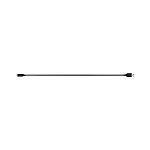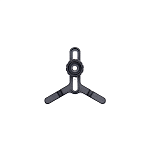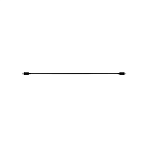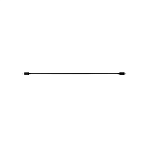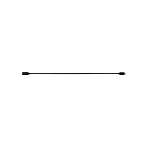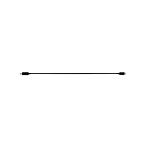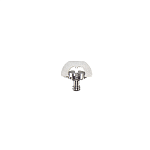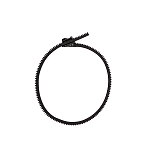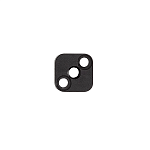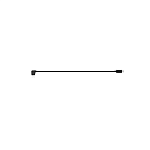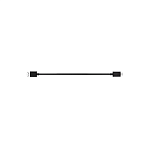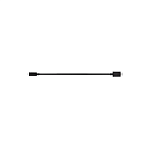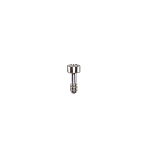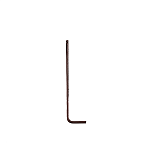DJI RSC 2 Pro Сombo
Filmmaking Unfolds

DJI RSC 2 Pro Сombo. Foldable, Compact, Amazing.
Professional-level results are effortless with DJI RSC 2. This compact stabilizer for mirrorless and DSLR cameras features a foldable design and intuitive features, empowering filmmakers, one-man crews, and content creators everywhere. DJI RSC 2’s foldable design means easy transportation and storage, along with expanded shooting options. Get creative with RSC 2’s six configurations, delivering versatility that simplifies even the most complex shots. When folded, RSC 2 is just 7 × 7.5 inches, making it as portable as it is powerful.
Cant Be More Accurate

Front Dial
The Front Dial offers precise focusing in any scenario and single-handed operation.

Dual-Layer Camera Mounting Plate (Manfrotto + Arca-Swiss)
The Manfrotto + Arca-Swiss dual-layer camera mounting plate is compatible with popular brands [2]. Switch to portrait mode with just a tap to bring professional-grade footage to your social media content.

RavenEye Image Transmission System
Overview
RavenEye transmits video while giving you remote control of camera parameters.
Performance
Transmit 1080p video, adjust gimbal parameters, and even change camera settings from 200 m away with a latency of just 60 ms. [3]
ActiveTrack 3.0
With ActiveTrack 3.0 built in, DJI RSC 2 uses the source signal from the camera to track your subject. [4]
Force Mobile
RavenEye enhances Force Mobile, increasing responsiveness and decreasing latency.

Handle Any Shot
Dual Handle
Get maximum control for shots that demand it.
Hand Grip
Use as a tripod and also as a grip extension.
NATO
Can be used for a briefcase handle and various other accessories.
1/4″ – 20 with ARRI Positioning Holes
Provides more possibilities when using RSC 2 in a folded configuration.