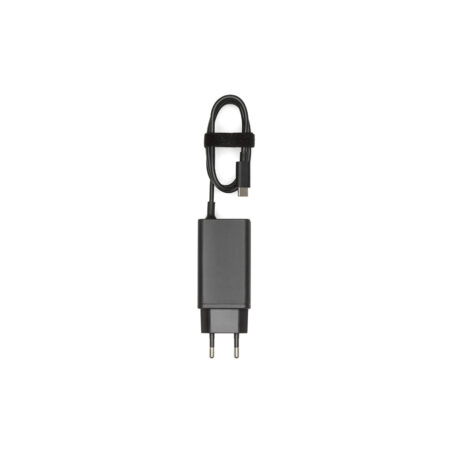- Main
- Shop
- Beginners
DJI Mavic
Your personal drone, always with you
DJI Mavic Mini
Ultralight and compact drone
DJI FPV
Everything for impressions at speed
DJI Osmo
Precious memories in smooth videos
For kids, education and fun
Everything for creativity, education and entertainment
FIMI
If you don't know where to start
- FIMI X8 SE 2022 V2
- FIMI X8 Mini
- Accessories for X8 SE
- Accessories for X8 Mini
- Professional
DJI Inspire
Professional drones
Professional cameras
Professional shooting and stabilization systems
DJI Ronin
Handheld gimbal for professional cameras
DJI Transmission
Professional shooting and stabilization systems
- Industrial
DJI Matrice
Industrial Platforms
DJI Mavic Enterprise
For inspections, rescue operations, firefighting
- VTOL
- Service
- B2B
- Contacts


Action Camera DJI Osmo Action 3 Adventure Combo
459,00 € 379,00 €
The new DJI Osmo Action 3 action camera is:
- 4K/120fps & Super-Wide FOV
- HorizonSteady
- Cold Resistant & Long-Lasting
- Quick-Release Vertical Mount
- 16m Waterproof
- Dual Touchscreens
Adventure Combo includes 2 Extreme Batteries, a Battery Case, a 1.5m Extension Rod, and more for long-term outdoor shooting and dynamic angles.
GENERAL SPECIFICATIONS
| Dimensions (L×W×H) | 70,5 × 44,2 × 32,8 mm |
|---|---|
| Weight | 145 g |
| Waterproof | 16 m [1] without Waterproof Case, 60 m with Waterproof Case |
| Number of Microphones | 3 |
| Touchscreens | Front Screen: 1.4-inch 326 ppi 320×320 Rear Screen: 2.25-inch 326 ppi 360×640 Front/Rear Screen Brightness: 750±50 cd/m² |
| Supported SD Cards | microSD (up to 256 GB) |
| Recommended microSD | Recommended models: SanDisk Extreme 32GB V30 A2 UHS-I Speed Grade 3 SanDisk Extreme Pro 32GB V30 A2 UHS-I Speed Grade 3 Kingston Canvas Go!Plus 64GB UHS-I Speed Grade 3 Kingston Canvas Go!Plus 128GB UHS-I Speed Grade 3 Kingston Canvas React Plus 64GB UHS-II Speed Grade 3 Kingston Canvas React Plus 128GB UHS-II Speed Grade 3 Kingston Canvas React Plus 256GB UHS-II Speed Grade 3 Samsung Pro Plus 256GB V30 A2 UHS-I Speed Grade 3 |
CAMERA
| Sensor | 1/1.7-inch CMOS |
|---|---|
| Lens | FOV: 155° Aperture: f/2.8 Focus Range: 0.3 m to ∞ |
| ISO Range | Photo: 100-12800 Video: 100-12800 |
| Electronic Shutter Speed | Photo: 1/8000-30 s Video: 1/8000 s to the limit of frames per second |
| Max Photo Resolution | 4000×3000 |
| Zoom | Digital Zoom Photo: 4x Video: 2x (> 60fps), 3x (≤ 60fps, HorizonSteady On), 4x (≤ 60fps, HorizonSteady Off) Slow Motion/Timelapse: Not available |
| Still Photography Modes | Single: 12 MP Countdown: Off/0.5/1/2/3/5/10 s |
| Standard Recording | 4K (4:3): 4096×3072@24/25/30/48/50/60fps 4K (16:9): 3840×2160@100/120fps 4K (16:9): 3840×2160@24/25/30/48/50/60fps 2.7K (4:3): 2688×2016@24/25/30/48/50/60fps 2.7K (16:9): 2688×1512@100/120fps 2.7K (16:9): 2688×1512@24/25/30/48/50/60fps 1080p (16:9): 1920×1080@100/120/200/240fps 1080p (16:9): 1920×1080@24/25/30/48/50/60fps |
| Slow Motion | 4K: 4x (120fps) 2.7K: 4x (120fps) 1080p: 8x (240fps), 4x (120fps) |
| Hyperlapse | 4K/2.7K/1080p: Auto/×2/×5/×10/×15/×30 |
| Timelapse | 4K/2.7K/1080p@30fps Intervals: 0.5/1/2/3/4/5/6/7/8/10/13/15/20/25/30/40 s Duration: 5/10/20/30 mins, 1/2/3/5 hours, ∞ |
| Stabilization | EIS [2]: RockSteady 3.0 HorizonBalancing HorizonSteady |
| Max Speed Video Bitrate |
130 Mbps |
| Supported File System | exFAT |
| Photo Format | JPEG/RAW |
| Video Format | MP4 (H.264/HEVC) |
| Built-in Storage Capacity |
The camera does not have built-in storage, but storage capacity can be expanded by inserting a microSD card. |
| Audio Output | 48 kHz; AAC |
BATTERY
| Type | LiPo 1S |
|---|---|
| Capacity | 1770 mAh |
| Energy | 6,8 Wh |
| Voltage | 3,85 V |
| Operating Temperature | -20° to 45° C (-4° to 113° F) |
| Charging Temperature | 5° to 40° C (41° to 104° F) |
| Operating Time | 160 mins [3] |
CONNECTIONS
| Wi-Fi Communication Frequency | 2.400-2.4835 GHz |
|---|---|
| Wi-Fi Protocol | 802.11 a/b/g/n/ac |
| Wi-Fi Transmission Power (EIRP) | 2.4 GHz: < 16 dBm (FCC/CE/SRRC/MIC) |
| Bluetooth Communication Frequency | 2.400-2.4835 GHz |
| Bluetooth Transmission Power (EIRP) | < 4 dBm |
| Bluetooth Protocol | BLE 5.0 |
FOOTNOTES
1. Before use, close the battery compartment cover and the USB-C port cover, and tighten the Lens Protective Cover. It is recommended to install the Waterproof Case for long-duration underwater shooting or in environments with high water impacts or pressure. Osmo Action 3 and its Waterproof Case have an IP68 waterproof rating. Do not use the camera in hot springs or expose it to corrosive liquids.
2. EIS is not supported in Slow Motion and Timelapse modes. HorizonSteady is only available when the video resolution is 1080p (16:9) or 2.7K (16:9) with a frame rate of 60fps or below. HorizonBalancing is only available when the video resolution is 1080p (16:9), 2.7K (16:9), or 4K (16:9) with a frame rate of 60 fps or below.
3. Tested in a 25° C (77° F) laboratory environment while recording 1080p/30fps video in normal video mode with Enhanced Image Quality disabled, EIS disabled, and the screens off. Should be used for reference only.

DJI Osmo Action 3 – 1 pc.

Osmo Action 3 Extreme Battery – 3 pc.

Osmo Action 3 Horizontal-Vertical Protective Frame – 1 pc.

Osmo Action 3 Rubber Lens Protector – 2 pc.

Osmo Action 3 Quick-Release Adapter Mount – 1 pc.

Osmo Flat Adhesive Base – 1 pc.

Osmo Locking Screw – 1 pc.

Type-C to Type-C PD Cable – 1 pc.

Osmo Action 3 Multifunctional Battery Case – 1 pc.

Osmo 1.5m Extension Rod – 1 pc.

DJI Logo Sticker – 2 pc.
Camera
1. What resolution settings does Osmo Action 3 support?
Osmo Action 3 supports the following resolution settings:
4K (4:3): 4096×3072@24/25/30/48/50/60fps
4K (16:9): 3840×2160@100/120fps
4K (16:9): 3840×2160@24/25/30/48/50/60fps
2.7K (4:3): 2688×2016@24/25/30/48/50/60fps
2.7K (16:9): 2688×1512@100/120fps
2.7K (16:9): 2688×1512@24/25/30/48/50/60fps
1080p (16:9): 1920×1080@100/120/200/240fps
1080p (16:9): 1920×1080@24/25/30/48/50/60fps
2. What video formats does Osmo Action 3 support?
MP4 (H.264/HEVC).
3. Does Osmo Action 3 support distortion correction?
Yes. There is such support. You can switch the FOV to Standard (Dewarp) on the video and audio parameter settings page on the right side of the camera view.
4. Can I save original photos from Timelapse?
Yes. Photos from Timelapse can be downloaded and viewed on a computer.
5. What is RockSteady 3.0?
Osmo Action 3 uses RockSteady 3.0 technology to stabilize footage. This Electronic Image Stabilization (EIS) technology is realized by increasing the shutter speed, analyzing the images captured by the CMOS sensor, and compensating by cutting off the edges of these images In this way, multiple frames are overlaid and finally combined into a single frame that is sharp, clear, and accurately exposed.
6. What is HorizonSteady?
HorizonSteady uses DJI’s latest stabilization algorithm to correct shakes for any horizontal rotation (360°) and lock onto a leveled horizon in every frame, regardless of how the camera is mounted or worn. It allows you to capture smooth and stable footage whether you are cycling on bumpy roads or go-karting around a track.
7. Can Osmo Action 3 shoot slow-motion videos?
Yes. Osmo Action 3 supports up to 1080p/240fps 8x slow-motion videos.
8. What is D-Cinelike?
It is designed to capture a wide dynamic range from the sensor, and colors are distributed evenly so the dark parts of a picture are greatly improved. It is not a real LUT. Its a lower-contrast video with a flat color profile, great for expanding your post-processing options.
9. How do I export photos and videos from Osmo Action 3?
There are three exporting options available:
- By DJI Mimo app. Connect to the DJI Mimo app and download the content to your smartphone.
- By microSD card. Insert the microSD card from Osmo Action 3 into a computer.
- By Type-C cable. Connect Osmo Action 3 to a computer with a Type-C cable.
10. Where is footage saved in Osmo Action 3?
The footage is saved to the microSD card inserted into Osmo Action 3.
11. Does Osmo Action 3 use a prime lens?
Yes. Osmo Action 3 uses a prime lens and subjects are clear when they are at least 300 mm or more from the lens.
12. Can I set metering for Osmo Action 3?
Osmo Action 3 supports evaluative metering but not spot metering.
Applications
1. What app do I use to control Osmo Action 3 with my smartphone?
The DJI Mimo app. It allows you to control Osmo Action 3, sync photos and videos, edit, and share.
2. How do I activate Osmo Action 3?
You can follow the steps below to activate the device:
- Download the DJI Mimo app by scanning the QR code shown on the camera screen prompt or from an app store.
- Power on Osmo Action 3. Press and hold the Quick Switch button for that.
- Launch the DJI Mimo app, tap the camera icon on the upper left corner of the home screen, enable Bluetooth and Wi-Fi on your smartphone, and connect to Osmo Action 3.
- After connecting Osmo Action 3 to the DJI Mimo app, you will be prompted to activate the device.
- Complete the activation by following the prompts on the app.
3. How do I update the firmware of Osmo Action 3?
The DJI Mimo app will send push messages automatically. Follow the prompts to complete the update.
4. How do I switch between the front and back screen?
Swipe up from the bottom of a screen. To unlock it and switch to that screen. Through the camera menu, users can opt to display the front and rear screens simultaneously. You can also use just one screen.
5. Does the front screen support touch control?
Yes. You can perform parameter settings, mode switch, video playback, etc.
6. How do I switch to vertical shooting?
Mount the Horizontal-Vertical Protective Frame and use with the Adhesive Base Kit or 1.5m Extension Rod Kit to switch between horizontal and vertical shooting.
7. Does Osmo Action 3 support voice control?
Yes. Osmo Action 3 supports voice commands in English and Mandarin Chinese.
8. Why does Osmo Action 3 have a lock screen function?
The lock screen function prevents you from touching the screen accidentally, especially when you use it underwater.
9. How do I use the InvisiStick for Skiing feature?
After shooting a skiing video with Osmo Action 3, you can connect it to the DJI Mimo app to eliminate the selfie stick.* For details, refer to the tutorial video.
* To ensure the elimination effect works adequately, use the Osmo 1.5m Extension Rod when shooting and try to avoid covering any of your body parts with it.
10. How do I share a video I just shot?
You can save the video to your smartphone and share it, or use the DJI Mimo app to upload it and share the link generated.
11. How do I set the shutter speed, ISO, and other camera parameters manually?
- On the right side of the camera view. Tap the icon for adjusting image and audio parameters, enable PRO mode on the upper right corner, then select M mode to adjust shutter speed, ISO, and other camera parameters manually.
- Launch the DJI Mimo app, enable PRO mode on the upper left corner of the main page. Then tap Settings on the top to adjust shutter speed, ISO, and other camera parameters manually.
12. Does Osmo Action 3 have sleep mode?
Yes. When Osmo Action 3 is powered on, press and hold the Quick Switch button to enter sleep mode. Press the button once to wake the screen. Press the shutter/record button to enable SnapShot.
13. Can I use an external microphone with Osmo Action 3?
Yes. You can connect Osmo Action 3 with a third-party microphone via the universal 3.5mm Type-C cable.
14. Can I set the playback volume of Osmo Action 3?
Yes. Tap the volume icon in the upper right corner of the playback page to turn the sound on or off. Press and hold the icon to adjust the volume.
Battery
1. What is the max operating time of Osmo Action 3?
The max operating time of Osmo Action 3 is 160 minutes in room-temperature environments, and up to 150 minutes when shooting in environments with temperatures as low as -20° C (-4° F).*
* Tested in a laboratory environment while recording 1080p/30fps video with EIS disabled and the screens off. Should be used for reference only.
2. Does Osmo Action 3 support fast charging?
Yes. You can use the DJI 30W USB-C Charger* to fast charge Osmo Action 3. This allows fast charging.
* The DJI 30W USB-C Charger is sold separately.
Accessories
1. What accessories does Osmo Action 3 have?
Osmo Action 3 is compatible with the following accessories: Extreme Battery, Horizontal-Vertical Protective Frame, Rubber Lens Protector, Quick-Release Adapter Mount, Flat Adhesive Base, Locking Screw, Type-C to Type-C PD Cable, Multifunctional Battery Case, 1.5m Extension Rod, Waterproof Case, Adhesive Base Kit, Lens Protective Cover, 1.5m Extension Rod Kit, Magnetic Ball-Joint Adapter Mount, Floating Handle, 30W USB-C Charger, Biking Accessory Kit, Chest Strap Mount, Handlebar Mount, Diving Accessory Kit, Suction Cup Mount, Helmet Chin Mount, and Surfing Tethers.
2. How do I mount different accessories to Osmo Action 3?
- Official accessories can be attached directly to Osmo Action 3 via the quick-release locking clip.
- Attach a tripod and other accessories with the Magnetic Ball-Joint Adapter Mount or via the 1/4″ screw hole on the bottom of the 1.5m Extension Rod.
- Mount third-party action camera accessories with the quick-release adapter mount.
3. Can Osmo Action 3 be mounted to a tripod?
Yes. There is such a possibility. Osmo Action 3 can be mounted to a tripod with the Magnetic Ball-Joint Adapter Mount or via the 1/4″ screw hole on the bottom of the 1.5m Extension Rod.
4. Can I mount third-party action camera accessories to Osmo Action 3?
Yes. You can mount third-party action camera accessories with the quick-release adapter mount.
5. How strong is the magnetic connection between Osmo Action 3 and the accessories?
Based on the magnetic design, the magnetic force is strengthened and an additional positioning clip is added to enhance the impact resistance. *
* Do not throw, strike, or crush this product.
6. Is the Flat Adhesive Base of Osmo Action 3 reusable?
No. The Flat Adhesive Base uses 3M adhesives that are not reusable.
Others
1. Why does Osmo Action 3 heat up during use?
Osmo Action 3 supports recording of 4K/120fps videos. During which it requires high power to run. As a result, after shooting high-specification videos for long durations, users can feel the heat when holding the camera.
2. Is the lens of Osmo Action 3 interchangeable?
No.
3. Can Osmo Action 3 be connected to Bluetooth or Wi-Fi?
Yes.
4. Is Osmo Action 3 waterproof?
Yes. Osmo Action 3 can be used at depths of up to 16 meters, and up to 60 meters when used with the Waterproof Case.
5. What should I do before using Osmo Action 3 underwater?
- Check that the Lens Protective Cover and screens are intact. Close the battery compartment cover and the USB-C port cover, and tighten the Lens Protective Cover. Osmo Action 3 can be used at depths of up to 16 meters.
- However, it is recommended to install the Waterproof Case for long-duration underwater shooting or when shooting in environments with high pressure or water impacts. With the Waterproof Case, Osmo Action 3 can be used at depths of up to 60 meters.
- Do not use the camera in hot springs or expose it to corrosive liquids.
- Before changing the Lens Protective Cover, air dry the camera. This will help to avoid any condensation caused by water entering the lens cap.
- Rinse the camera with clean water after using underwater, and completely air dry it before using it again.
6. What microSD cards does Osmo Action 3 support?
Recommended models:
SanDisk Extreme 32GB V30 A2 UHS-I Speed Grade 3
SanDisk Extreme Pro 32GB V30 A2 UHS-I Speed Grade 3
Kingston Canvas Go!Plus 64GB UHS-I Speed Grade 3
Kingston Canvas Go!Plus 128GB UHS-I Speed Grade 3
Kingston Canvas React Plus 64GB UHS-II Speed Grade 3
Kingston Canvas React Plus 128GB UHS-II Speed Grade 3
Kingston Canvas React Plus 256GB UHS-II Speed Grade 3
Samsung Pro Plus 256GB V30 A2 UHS-I Speed Grade 3
7. How do I clean the lens area of Osmo Action 3?
- Dirt on the lens can be cleaned with a lens cleaning cloth. For dust in the cracks at the edge of the lens, use a dust blower or cotton swab for cleaning.
- To clean water stains, oil smudges, or fingerprints on the lens, apply a few drops of lens cleaning solution on lens tissues and use a circular motion to wipe.
8. What should I do if dust or sand gets inside Osmo Action 3?
Osmo Action 3 is dust-proof. However, if dust does get inside the device and cannot be cleaned, please contact DJI After-Sales for repair.
LightCut App
1. What is LightCut?
LightCut is a video editing application recommended by DJI. It provides intuitive shooting and editing functions for DJI users, including AI-based one-tap editing, diverse exclusive video templates, inspirational creative tutorials, and many other resources that let you edit and generate videos effortlessly wherever you go.
2. How do I download LightCut?
You can download the LightCut app on major app stores, or from the Downloads page on the DJI official website.
3. How do I connect LightCut with Osmo Action 3?
- Make sure your Osmo Action 3 is activated and powered on. After that enable Bluetooth and Wi-Fi on your smartphone.
- Launch LightCut, and then tap the device icon on the top.
- Select your device ID and tap Connect. Check the device verification code and tap Accept. After a prompt asking you to join the Wi-Fi network pops up, tap to join.*
* During the connecting process, do not exit the app. For ensuing uses, make sure Osmo Action 3 is powered on, enable Bluetooth and Wi-Fi on your smartphone, and Osmo Action 3 will automatically connect to LightCut.
4. What features are supported when Osmo Action 3 is connected to LightCut?
- The LightCut app provides numerous templates that fit typical scenarios of the Osmo Action series. After connection, you can easily preview the footage without outputting it. Its allowing you to edit easily and generate videos efficiently.
- One-Tap Editing will automatically recommend templates according to your selected clips and intelligently select clips to generate a short video with no manual editing required.
- You can customize the editing, music, text, stickers, speed, filter (underwater color tuning is supported), and more for more flexibility and creative freedom.
5. What should I do if a timeout prompt appears during the connection process?
Place your smartphone closer to Osmo Action 3 and try again.
6. How do I forget an Osmo Action 3 that has been connected to my smartphone?
- iOS: Launch LightCut, and then view connected devices in My Device. Swipe left across the device and then remove the device.
- Android: Launch LightCut, and then view connected devices in My Device. Press and hold the device and then remove it.
7. What should I do if the device cannot be found?
Make sure both your smartphone and Osmo Action 3 are powered on. Put the two devices close to each other, and make sure you have enabled Bluetooth on your smartphone and authorized LightCut. Then, try searching for the device again. If the device still cannot be found, reset the device.
8. What should I do if connection fails?
Try the following:
- Make sure you have enabled Bluetooth and Wi-Fi on your smartphone.
- Restart Osmo Action 3 and the LightCut app. Try connecting again.
- If the Wi-Fi password of Osmo Action 3 has been changed, turn off your smartphone’s Wi-Fi and turn it on again, and then try connecting again.
l
9. How do I use the LightCut app for quick editing?
Launch LightCut, enter One-Tap Editing, and select the videos you have shot. One-Tap Editing will automatically recommend templates according to your videos, which are optimized for many scenarios, including nature, city, home, retail location, food, pets, festivals, and more, and will intelligently select clips and generate a short video with no manual editing required. You can also try other templates, change the selected clips, or select music, filters, text, and stickers. Effortless editing allows you to share great videos fast.
10. Can I activate and update Osmo Action 3 on LightCut?
No. Download the DJI Mimo app for activation and firmware update.
Related products
DJI Action 2 Power Combo
Find out about the terms before purchasing!
DJI Mini / Mini 2 Bag+ (Black)
Find out about the terms before purchasing!
DJI RC-N1 Remote Controller Tablet Holder
Find out about the terms before purchasing!
DJI Mavic 3
Find out about the terms before purchasing!